You can use all the features and options of Andriod ICS without making any changes to your host system. You’ll require Oracle VirtualBox to run the virtual machine, of course. The rest is quite simple, but just in case you get stuck somewhere in the process, following is a brief and simple tutorial on how to get it running.
First, download and install VirtualBox (download link given at the bottom of the post). Now download the pre-configured Andriod ICS OS setup and extract it. When extracted, look for the file named Android-v4.vbox. Just double-click it to load the configuration file in VirtualBox.
Once loaded, you can start the Android ICS in a virtual machine by double-clicking the Android-v4 VM available in left sidebar.
During boot, choose the second option Android Start from /dev/sda to continue booting into Android ICS virtual machine.
If all goes well, you should have the latest Android operating system on your computer. Navigating between screens, selecting and using applications works in roughly the same way it does in an Android emulator.
Download links for VirtualBox and the pre-configured Android 4.0 virtual disk image are provided below.


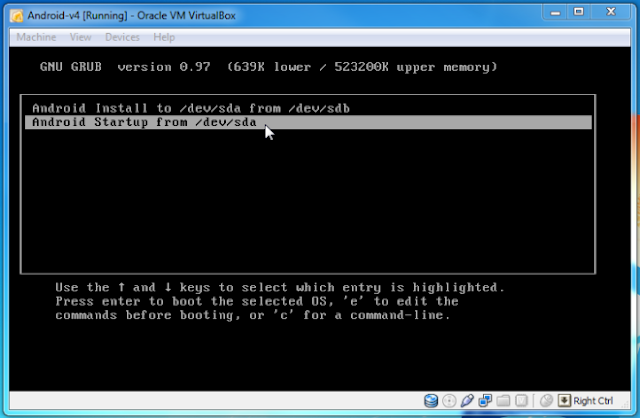













0 comments:
Post a Comment